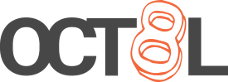Hosting a cURLable script with GitHub Gists
Posted March 18, 2019
Last updated March 29, 2019 | 21cdbd0
4 minute read
After making some entirely too long BASH scripts, I like to host them somewhere online to make it easier to get the script to whatever device I’m using. This is especially true when I want to run a long script on a brand new machine, a machine that I might not have enabled secure SSH access on yet, but one where I still have access to a tty. This is where the handy GitHub Gists comes in to play. GitHub has made it easy to share basic text files, à la Pastebin, but cooler.
As an aside, I’d like to mention that this isn’t the only way to accomplish having a cURLable file out on the internet to make accomplishing this task easy. It’s just one that I find to be simple enough, and GitHub is providing a free CDN with Gists to use for this. If you have your own domain, you can even set up a 301 redirect and avoid needing to use a public shortening service. If you have your own website, you could also use that to host a plain text file and avoid using GitHub Gists. The possibilities are endless!
Creating a Gist 🔗
If you don’t already have a GitHub account, you’ll want to go and set one up. After that, you’ll want to head to GitHub Gists and allow it to sign in using your GitHub account. You can now post your first Gist!
After being authenticated, click the New gist button in the top right to be taken to the form for posting a new Gist. Fill out your description (if you’d like), the filename, and then you can enter your script into the main form. Below, I have a script that says hello, and a friendly warning meant for if you have piped it straight to BASH (which can be very dangerous!). Afterwards, you can choose to post it either publicly or create a “secret” Gist. Creating a secret Gist will only make it accessible from those who have a link, but it won’t make it visible on your profile or to search engines.

Getting the link 🔗
After you have your Gist posted, you’ll be taken to your Gist’s page. It will have a comment section just like a GitHub repo, and you will have a few buttons. What you’ll want to do next is click the Raw button in the top right of your Gist, and that will take you to a cURL friendly version of your Gist.
For example, when I click the Raw button on my Gist, I get taken to a URL of https://gist.githubusercontent.com/oct8l/99e3366923697a491afb9931fbb3e504/raw/85618c36cedcfcea2af214c63500f94c7cb9604e/hello.sh. From this, we can derive the permanent URL of this Gist that we can use. The key will be to delete everything after the word raw in the Gist’s URL. In my case, that would leave me with https://gist.githubusercontent.com/oct8l/99e3366923697a491afb9931fbb3e504/raw.
What we’re doing is taking off the file name of hello.sh and the commit hash of 85618c36cedcfcea2af214c63500f94c7cb9604e. Essentially, it’s the equivalent of getting the link to the master branch of the Gist, if that makes sense. Now you can edit the Gist through the web interface, or even clone the Gist just like a regular git repo. No matter what, this Gist will always have the same ID, such as 99e3366923697a491afb9931fbb3e504 in my case.
Shortening the link 🔗
Now once you have derived the link to the “master” of your Gist, head on over to a service like Bitly or TinyURL and get a shortened version. This is much nicer to type in at a terminal than the full Gist URL. For this, I’ll use TinyURL, and enter my Gist URL of https://gist.githubusercontent.com/oct8l/99e3366923697a491afb9931fbb3e504/raw. I’m given the output of http://tinyurl.com/y4zwnz7b which I can then use from a terminal and pull down the script using cURL.

Using with cURL 🔗
The easiest way to do this is one that I’ve stolen from the Pi-hole project. We’ll use cURL with the -s, -S and -L flags, which will make cURL run silently (with no progress bar), follow redirects (since we’re using a URL shortening service), and to show errors if there are any when executing cURL. With all of these flags together, we currently have curl -sSL, and with our new shortened link, we have curl -sSL http://tinyurl.com/y4zwnz7b. Now to get that into BASH, we will use the pipe (|) character, and altogether, we can enter this into our terminal: curl -sSL http://tinyurl.com/y4zwnz7b | bash.

Depending on our script, it might be required to pipe to sudo bash instead of just bash. If you’ll be performing any administrative tasks as a user who has sudo permissions, but not root, you’ll need to use sudo bash.
Happy cURLing!